Recently I received a query wherein
the user had incorrectly associated .zip file type with Adobe Reader.
The problem is that the .zip file type is still showing the Adobe Reader
icon, although the association settings are correct.
And, one of my blog reader said
he was facing this problem that even after changing the file association
for some file the file showed different icon image.Despite changing the
file association for the song file from windows media player to VLC
player, his song file showed the same icon image as linked with the
Windows media player.
Forcing A Refresh Of The Icon Cache
Usually,
the icon should be refreshed after a restart. If that does not happen,
you can force a shell icon refresh by performing a task that triggers
the calling of SHChangeNotify API. For example, you can use the Default
Programs applet and set Internet Explorer as your default browser, in
order to refresh the shell icons. Follow these steps:
1. Click Start, Default Programs
2. Click Set your default programs
3. Select your web browser, email client or any other item in the list.
4. Click the Set this program as default button.
5. Click OK.
Check if the icon for that particular file type (eg .zip) is fixed.
More Information
Whenever
the file association settings are changed or new association is created
via the registry or script, the system might not be aware of the change
unless the SHChangeNotify API is called specifying the
SHCNE_ASSOCCHANGED event, or until the system is restarted.

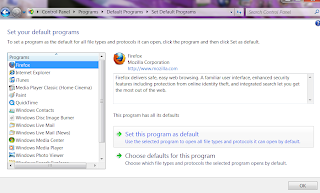

No comments:
Post a Comment