I’m going to tell you how to resolve this problem in Windows XP and Windows 7.
Most
people know how to fix this problem inside of Windows XP, as under
Windows XP, it’s well documented on many sites. The steps are quite
simple:
- Click Start, right-click My Computer, and then click Properties.
- In the System Properties dialog box, click the Advanced tab.
- In the Performance pane, click Settings.
- In the Performance Options dialog box, click the Advanced tab.
- In the Virtual memory pane, click Change.
- Change the Initial size value and the Maximum size value to a higher value, click Set, and then click OK.
- Click OK to close the Performance Options dialog box, and then click OK to close the System Properties dialog box.
For Windows 7 follow these steps:
- Open Computer up and hit the System Properties button, or Right Click on computer and hit Properties, or even still, go to the Control Panel and open the System button
- Then on the left hand side, there’s a button marked Advanced System Settings
- On the popup that opens, make sure you’re on the Advanced tab, then hit the button marked Settings under the Performance subsection
- After that, hit the Advanced tab on that new popup, then hit the Change button for the Virtual Memory sub-section
- Finally, once here, uncheck the “Automatically Manage Paging” option and increase the size manually.
Note:
If you reduce your page file because you want to regain space, you will
run into fatal errors and things acting up. If you are not having any
problems with Virtual Memory, DO NOT TOUCH IT.
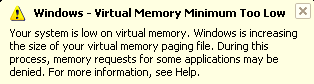

No comments:
Post a Comment