If you are running Microsoft Windows XP
and unable to access your hidden files and folders or unable to locate
folder options menu in Windows Explorer than most probably your computer
is infected by some malicious virus (w32.rontokbro@mm) activity.
The virus blocks the process of
registry updating of Windows XP and creates a false entry in registry to
actually disable the Folder Options in Windows Explorer or make some of
its functionalities to work improperly including hidden files and
folders.
However, you can easily fix this
problem by some basic editing in the Windows XP registry. I have listed
couple of methods in the lines below to overcome the Folder Options
Problem in Microsoft Windows XP.
Method A: Restore Folder Options Menu:
(1) Go to Start -> Run
(2) Type “regedit” in the text box and click “OK”
(3) In the registry editor, navigate to following registry key:
HKEY_CURRENT_USER -> Software -> Microsoft ->Windows ->Current Version -> Policies -> Explorer
(4) Double click “NoFolderOptions” on the right-hand side menu, and change the value to “0″.
(5) It's Done! Close the registry editor and restart your computer.
If you don’t want to play with
the registry yourself ,you can also download the registry file and
double click it to add it to the registry from HERE
Method B: Fix Hidden Files Problem:
(1) Go to Start -> Run
(2) Type “regedit” and click “OK”
(3) In the registry editor, navigate to following registry key:
HKEY_LOCAL_MACHINE ->
Software -> Microsoft -> Windows -> CurrentVersion ->
Explorer -> Advanced -> Folder -> Hidden -> ShowAll
(4) Delete “CheckedValue” on the right hand side menu
(5) Create a new key “CheckedValue” as a DWORD (hexadecimal) with value 1.
It's Done! Show hidden files and folders option should now work properly.
Method C: Fix Folder Options Missing Problem:
(1) Go to the Start Menu and open the run.
(2) In the Run Type "gpedit.msc" (Without quotes) and press enter.
(3) Now you will see Something like this:
(4) Now Go to User Configuration>Administrative Templates>Windows Component>Windows Explorer.
(5)
Click on Windows Explorer you will find the 3rd option on the right
side of screen "Removes the Folder Option menu item from the Tools
menu".
(6) Just check it, if it is not
configured then change it to enable by double clicking on it and after
applying again set it to not configured.
(7) I hopes that you will find the option after restarting windows.

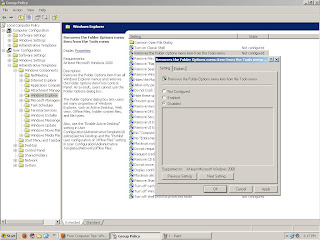
No comments:
Post a Comment