To be able to type in unicode environment please follow the instruction :
- You'll see the following language in the task bar like follows :
- You can either click in the language in the language bar or press the ALT + SHIFT to switch between the languages.
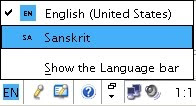
- After Clicking the Sanskrit , the Nepali Unicode Environment is enabled. In the language bar ,now Enligh langauge(EN) environment has been changed in to Sanskrit or Devnagari Script (SA ).
If more than one unicode environment is installed like Nepali Unicode traditional and Nepali Unicode Romanized, first you have to follow the above instruction. When you can see the Devnagari Script (SA) has been enabled, now you can switch to any of the Installed Nepali Unicode environment .

- Click the keyboard icon on the language bar when SA being enabled. You'll see the following if you have installed more than one Nepali Unicode Environment Installed:
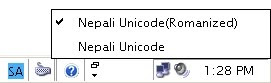
- Please click anyone of the unicode environment to enable to type in selected unicode environment. Suppose if you click Nepali Unicode Romanized, now you can use the selected language keybaord layout.
- Typing style in both environment is same.The only difference is in keyboard layout. The typing style in Nepali Unicode (Romanized) has been simplified for English User to type Nepali easily.
Some minor changes have been made in the upgraded Nepali Unicode Keyboard Layouts. These changes are demonstrated with explanations below.
Changes or Updates in the Romanized Keyboard Unicode Layout
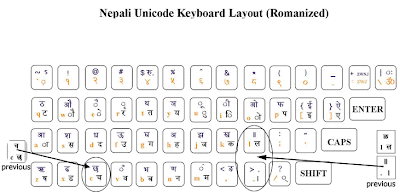
The typing style in Unicode Environment differs from the traditional style in non-unicode environment
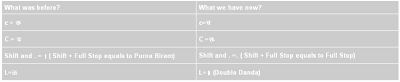
Changes or Updates in the Traditional Keyboard Unicode Layout
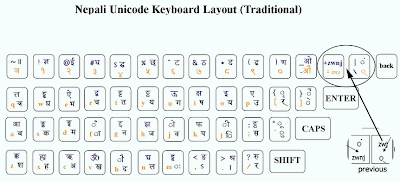
The '+' key in your keyboard is used as a Zero Width Non-Joining character while '=' key work as a Zero Width Joining character.
New characters in Traditional Layout
1. Comma , = Ctrl + ,
2. Less than < = Ctrl + Alt + <
3. Full stop . = Ctrl + .
4. Greater than > = Ctrl + Alt + >
5. Slashes / = Ctrl + /
6. Semi colon ; = Ctrl + ;
7. Colon : = Ctrl + Alt + :
8. Single Inverted ' = Ctrl + '
9. Double Inverted " = Ctrl + Alt + "
10. Large bracket open [ = Ctrl + [
11. Large bracket close ] = Ctrl + ]
12. Curly Bracket Open { = Ctrl + Alt + {
13. Curly Bracket Close } = Ctrl + Alt + }
14. Small Bracket Open ( = Ctrl + Alt + (
15. Small Bracket Close ) = Ctrl + Alt + )
16. Dashes - = Ctrl + -
17. Plus + = Ctrl + Alt + +
18. S lashes \ = Ctrl + \
19. Pipe | = Ctrl + Alt + |
20. Underscored _ = Ctrl + Alt + _
21. Equal to= Ctrl + =
Nepali language conjuncts::
You may need to know the different forms of Nepali language conjuncts before we show you how to type in Unicode environment.Two Unicode special formatting control characters play an important role in representing the different forms of Nepali language conjuncts:
1. 'zero-width joiner' (ZWJ)
2. 'zero-width non-joiner' (ZWNJ)
1. A Zero Width Joiner (ZWJ) is typically used to fuse two characters that normally do not form a ligature or a fused form.
2. A Zero Width Non Joiner (ZWNJ) is typically used to represent the separated form of characters that normally fuse together to form a ligature.
In the context of Nepali, the halant representation has an implicit behavior similar to zero-width joiner.
The ZWJ and ZWNJ, among other things, can be used to represent different forms of conjuncts as shown in the following example:
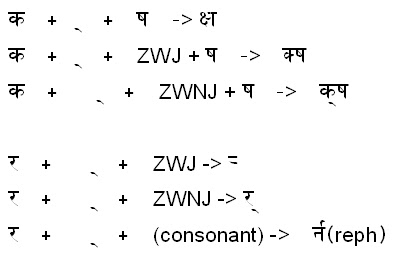
The ZWJ and ZWNJ, among other things, can be used to represent different forms of conjuncts as shown in the following example:
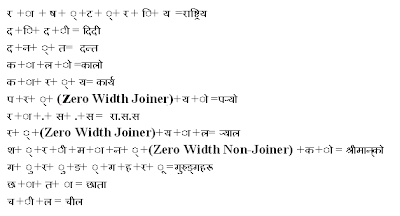
The ZWJ following the consonant+halant sequence (‘ka’+ halant in the example) represents the half-consonant form of the syllable (‘ka’ in the above example). The ZWNJ, on the other hand, is used in representing the split or separated form of the conjunct. When neither the ZWJ nor the ZWNJ appears following the halant character, the conjunct is shown in the customary full ligature form.
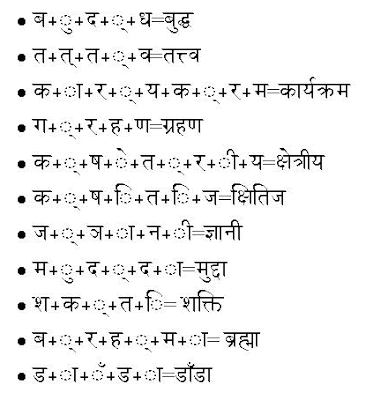
- You'll see the following language in the task bar like follows :
- You can either click in the language in the language bar or press the ALT + SHIFT to switch between the languages.
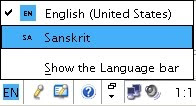
- After Clicking the Sanskrit , the Nepali Unicode Environment is enabled. In the language bar ,now Enligh langauge(EN) environment has been changed in to Sanskrit or Devnagari Script (SA ).
If more than one unicode environment is installed like Nepali Unicode traditional and Nepali Unicode Romanized, first you have to follow the above instruction. When you can see the Devnagari Script (SA) has been enabled, now you can switch to any of the Installed Nepali Unicode environment .

- Click the keyboard icon on the language bar when SA being enabled. You'll see the following if you have installed more than one Nepali Unicode Environment Installed:
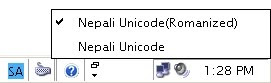
- Please click anyone of the unicode environment to enable to type in selected unicode environment. Suppose if you click Nepali Unicode Romanized, now you can use the selected language keybaord layout.
- Typing style in both environment is same.The only difference is in keyboard layout. The typing style in Nepali Unicode (Romanized) has been simplified for English User to type Nepali easily.
Some minor changes have been made in the upgraded Nepali Unicode Keyboard Layouts. These changes are demonstrated with explanations below.
Changes or Updates in the Romanized Keyboard Unicode Layout
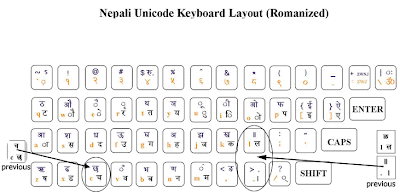
The typing style in Unicode Environment differs from the traditional style in non-unicode environment
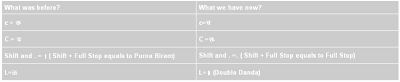
Changes or Updates in the Traditional Keyboard Unicode Layout
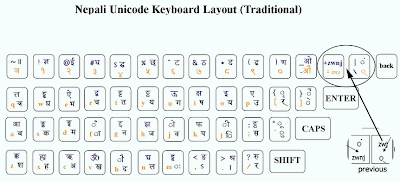
The '+' key in your keyboard is used as a Zero Width Non-Joining character while '=' key work as a Zero Width Joining character.
New characters in Traditional Layout
1. Comma , = Ctrl + ,
2. Less than < = Ctrl + Alt + <
3. Full stop . = Ctrl + .
4. Greater than > = Ctrl + Alt + >
5. Slashes / = Ctrl + /
6. Semi colon ; = Ctrl + ;
7. Colon : = Ctrl + Alt + :
8. Single Inverted ' = Ctrl + '
9. Double Inverted " = Ctrl + Alt + "
10. Large bracket open [ = Ctrl + [
11. Large bracket close ] = Ctrl + ]
12. Curly Bracket Open { = Ctrl + Alt + {
13. Curly Bracket Close } = Ctrl + Alt + }
14. Small Bracket Open ( = Ctrl + Alt + (
15. Small Bracket Close ) = Ctrl + Alt + )
16. Dashes - = Ctrl + -
17. Plus + = Ctrl + Alt + +
18. S lashes \ = Ctrl + \
19. Pipe | = Ctrl + Alt + |
20. Underscored _ = Ctrl + Alt + _
21. Equal to= Ctrl + =
Nepali language conjuncts::
You may need to know the different forms of Nepali language conjuncts before we show you how to type in Unicode environment.Two Unicode special formatting control characters play an important role in representing the different forms of Nepali language conjuncts:
1. 'zero-width joiner' (ZWJ)
2. 'zero-width non-joiner' (ZWNJ)
1. A Zero Width Joiner (ZWJ) is typically used to fuse two characters that normally do not form a ligature or a fused form.
2. A Zero Width Non Joiner (ZWNJ) is typically used to represent the separated form of characters that normally fuse together to form a ligature.
In the context of Nepali, the halant representation has an implicit behavior similar to zero-width joiner.
The ZWJ and ZWNJ, among other things, can be used to represent different forms of conjuncts as shown in the following example:
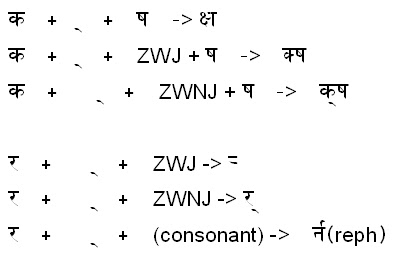
The ZWJ and ZWNJ, among other things, can be used to represent different forms of conjuncts as shown in the following example:
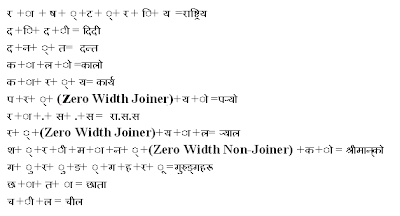
The ZWJ following the consonant+halant sequence (‘ka’+ halant in the example) represents the half-consonant form of the syllable (‘ka’ in the above example). The ZWNJ, on the other hand, is used in representing the split or separated form of the conjunct. When neither the ZWJ nor the ZWNJ appears following the halant character, the conjunct is shown in the customary full ligature form.
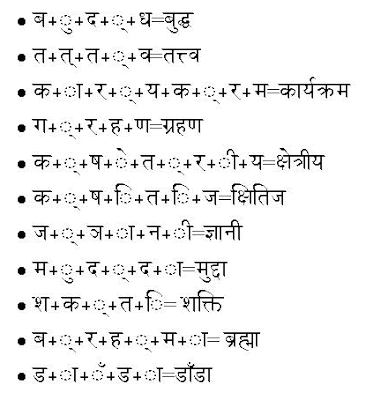
No comments:
Post a Comment